Learn how to use the DSP Flight Budget Management feature to view pacing health, adjust budgets in bulk, and streamline DSP campaign management.
The DSP Flight Budget Management feature provides advertisers with a centralized dashboard to manage and monitor DSP flight budgets across multiple orders.
It helps you:
-
View pacing insights across active flights.
-
Adjust budgets in bulk for multiple flights.
-
Add new flights per order or in bulk efficiently through a guided process.
Key Features and Benefits
-
Centralized Budget Management: View and edit budgets across all DSP flights in one place.
-
Bulk Editing: Quickly adjust budgets for multiple flights or orders simultaneously.
-
Flight Creation Workflow: Add new flights in bulk with structured validation and review steps.
-
Performance Visibility: Optional view of metrics like Cost, Sales, Impressions, and Clicks.
How It Works
In this article, you’ll learn how to:
-
Navigate to the Flight Budget Management dashboard.
-
Adjust budgets for existing flights.
-
Add new flights using the bulk creation flow.
1. Accessing the Flight Budgets Dashboard
-
Go to DSP → Settings → Flight Budgets.
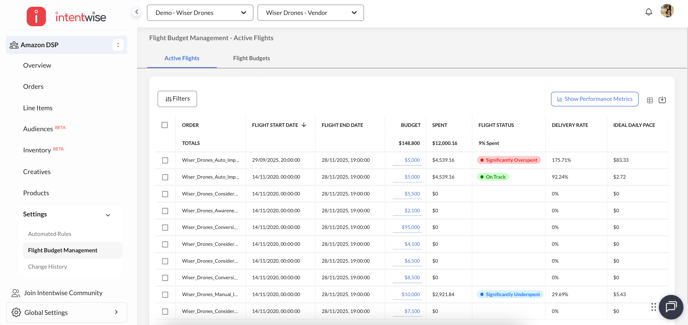
-
You’ll see two tabs:
-
Active Flights: Current and ongoing flights with live pacing data.
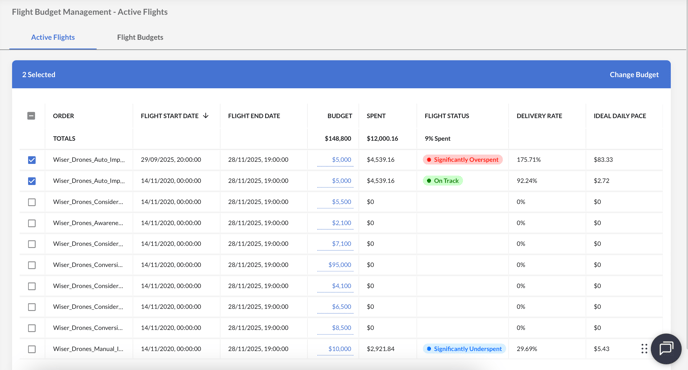
-
Flight Budgets: A full view of last flight, active, and upcoming flights across all orders.

-
Tip: Use filters (Order Name, Flight Status) to narrow down flights and review pacing faster.
2. Adjusting Budgets in Bulk
-
In the Active Flights tab, use the checkboxes to select one or more flights.
-
Click Edit Budget to open the bulk adjustment panel.
-
Enter the new budget amount for each flight.
-
Click Save Changes to confirm.
If you exceed the order-level cap, you’ll see “Budget exceeds order-level cap. Adjust budget.”
3. Adding New Flights in Bulk
You can add multiple flights across orders using a three-step guided process.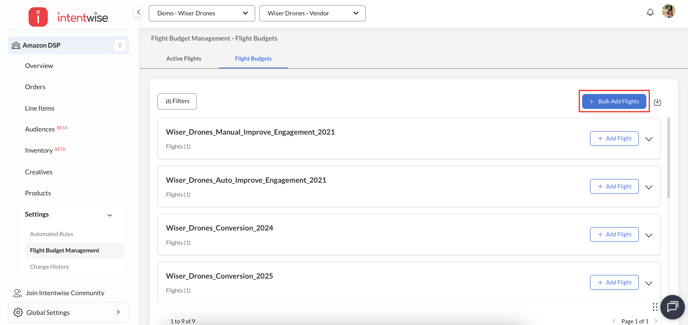
Step 1: Select Orders
-
Select one or more orders to include in your flight creation.
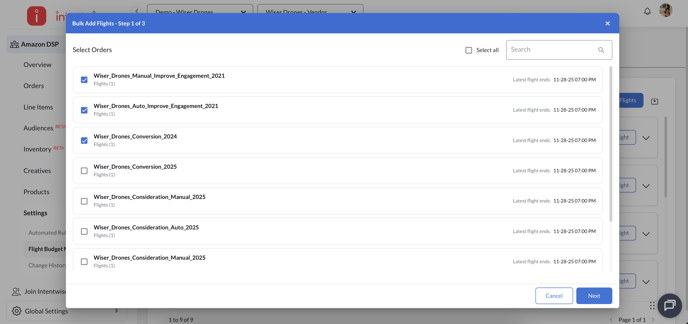
-
Each order displays its latest flight’s end date for context.
-
Click Next to continue. (This button remains disabled until an order is selected.)
Step 2: Configure Flights
-
For each selected order, enter:
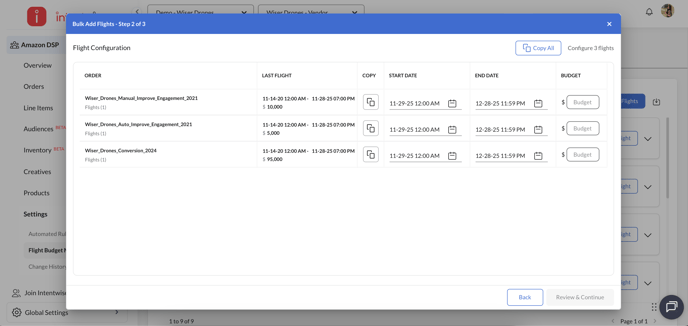
-
Start and End Dates
-
Budget
-
Validations:
-
Enter a positive budget value.
-
Ensure flight dates don’t overlap with existing flights.
-
Stay within order-level caps.
-
If flight data is unavailable, you’ll see: “Unable to fetch last flight details. Please enter manually.”
Step 3: Review & Confirm
-
Review your configurations in the summary modal.
-
Once confirmed, flights are created in bulk.
-
If some flights fail to create, a summary displays:
“8 flights created successfully, 2 failed. Retry failed flights.”
Troubleshooting and Errors
| Issue | Message | Action |
|---|---|---|
| No active flights | “No active flights at the moment.” | Verify filters or flight status. |
| Missing permissions | “You do not have edit access for these flights.” | Request access from your admin. |
| Invalid budget | “Enter a valid budget greater than $0.” | Enter a positive budget number. |
| Overlapping dates | “Flight overlaps with an existing one.” | Adjust start/end dates. |
| API delay | “Unable to fetch last flight details. Please enter manually.” | Enter details manually or retry later. |
Best Practices
-
Always double-check order caps before applying bulk budget changes.
-
Review flight start and end dates to avoid overlaps.
-
Use the filters in the dashboard to focus on specific orders or pacing statuses.
FAQs
Can I view performance metrics for each flight?
Yes, toggle Show Performance Metrics to display Cost, Sales, Impressions, and Clicks.
What happens if I don’t have edit access?
You’ll see an inline message: “You do not have edit access for these flights.” Contact your account admin.
Can I bulk add flights across multiple orders?
Yes, through the Bulk Add Flights modal. You can configure and review all flight details before confirming.
