Learn how to use the Search Term Impression tab in the Walmart Search Term Dashboard to gain deep insight into your keyword performance, impression share, and top-of-search visibility.
Use the Search Term Impression tab in the Walmart Search Terms Dashboard to gain deep insight into keyword visibility, impression share, and top-of-search performance.
This feature helps advertisers identify high-performing search terms and make data-driven optimization decisions.
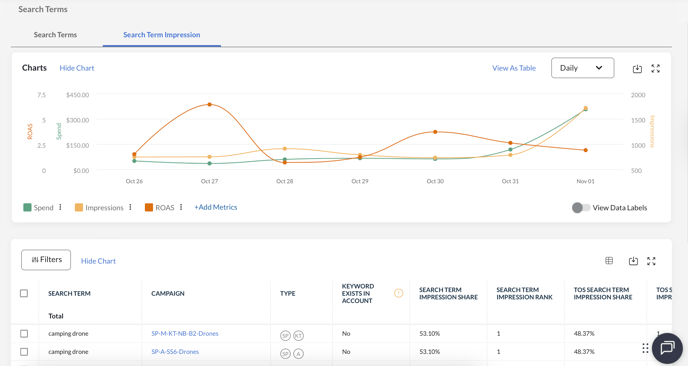
What is the Search Term Impression Tab?
The Search Term Impression tab provides detailed visibility metrics for each search term, including:
-
Impression Share – How often your ad appeared when eligible.
-
Impression Rank – How your ad ranks compared to others.
-
Top-of-Search (TOS) Visibility – How frequently your ad appears in premium top-of-search placements.
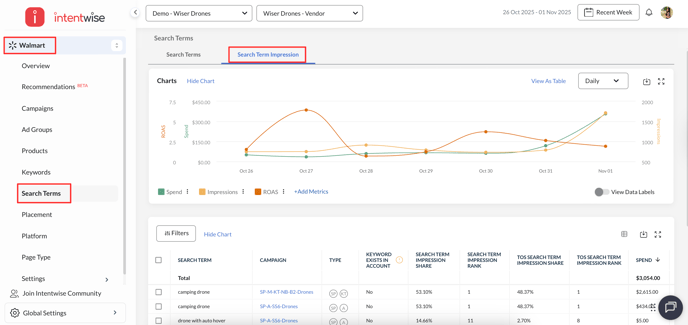
It helps you answer key questions:
-
Which search terms are driving visibility?
-
Where are my ads showing in search results?
-
How often do I appear at the top of search?
Key Metrics Available
Each row corresponds to a search term and campaign.
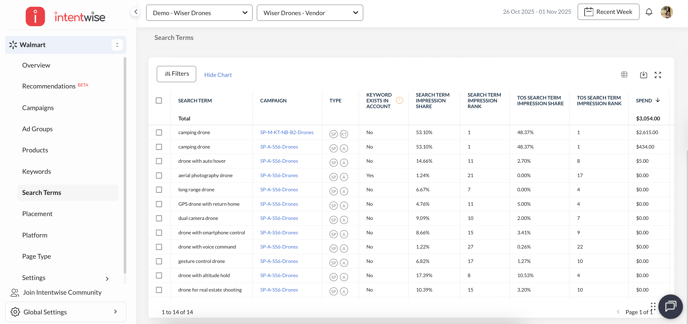
The table includes:
| Metric | Description |
|---|---|
| Search Term | Copyable and clickable — opens the Search Term Dashboard filtered for that term |
| Campaign | Clickable to open in context; includes Copy option |
| Type | Manual or Auto |
| Search Term Impression Share | % of times your ad was shown for that search term |
| Search Term Impression Rank | Average position of your ad for that term |
| Top-of-Search Impression Share | % of impressions gained in the top-of-search placement |
| Top-of-Search Impression Rank | Average ranking in top-of-search |
| Spend | Total ad spend for that term |
| Ad Revenue / Ad Halo Revenue / Attributed Revenue | Revenue generated by the advertised and halo products |
| ROAS + Target ROAS | Return on Ad Spend vs. your set target |
| Orders / Units / Impressions / Clicks | Core performance metrics |
| Avg CPC / CTR | Cost and click-through efficiency |
You can customize columns via the Column Selector and export to Excel or CSV.
Visualizing and Filtering Data
You can:
-
Toggle between Chart and Table View
-
Select Daily or Weekly view
-
Expand/shrink the chart
-
Download chart data
-
Apply filters: Date Range, Campaign, Search Term, Campaign Type, ROAS, Spend, and more
Add Search Terms as Keywords (Bulk Workflow)
From this tab, you can convert top-performing search terms directly into keywords with bids.
Steps for adding search terms to multiple campaigns:
-
Select Keywords → Edit or deselect if needed
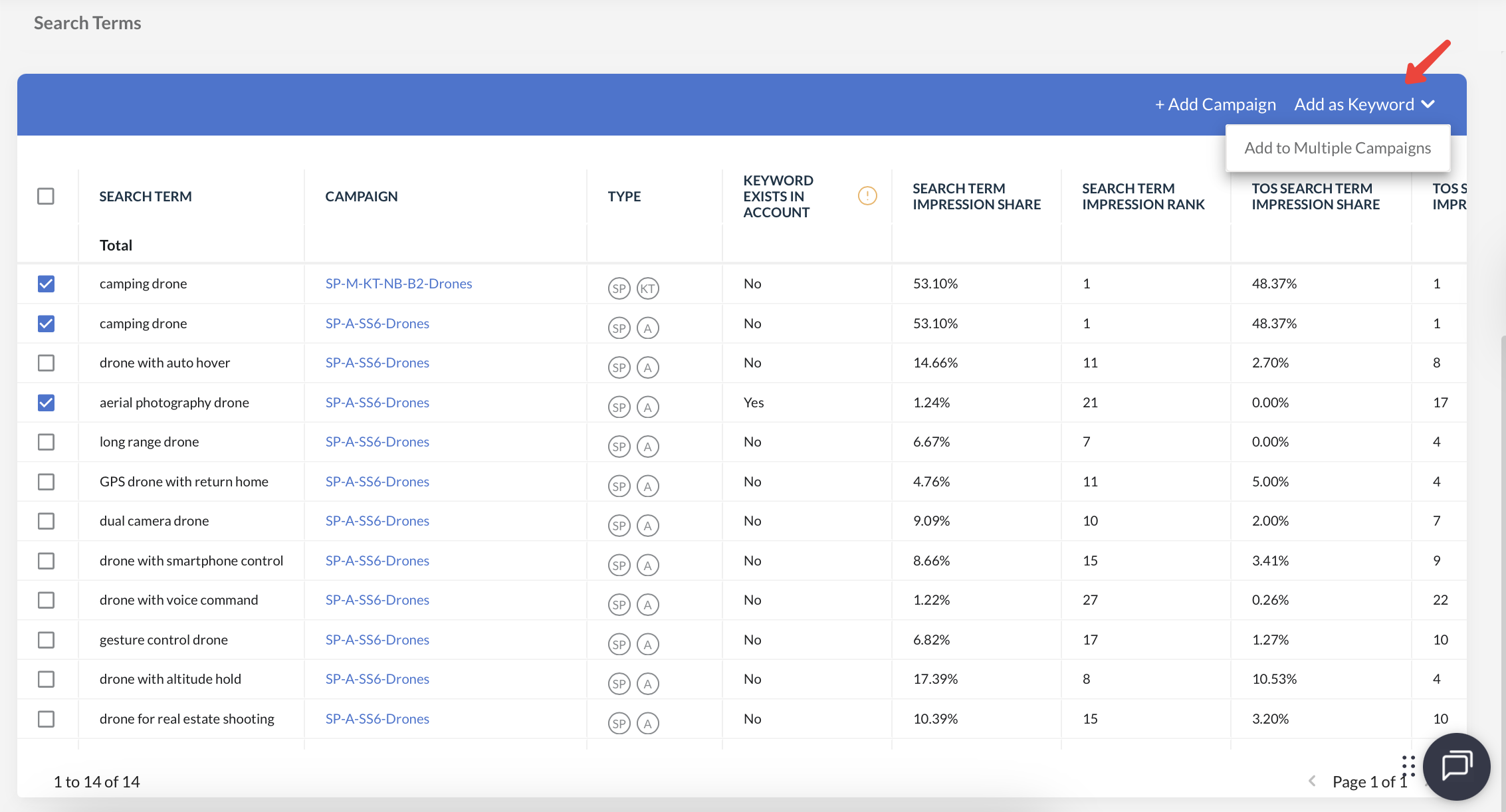
- Select campaigns and ad groups
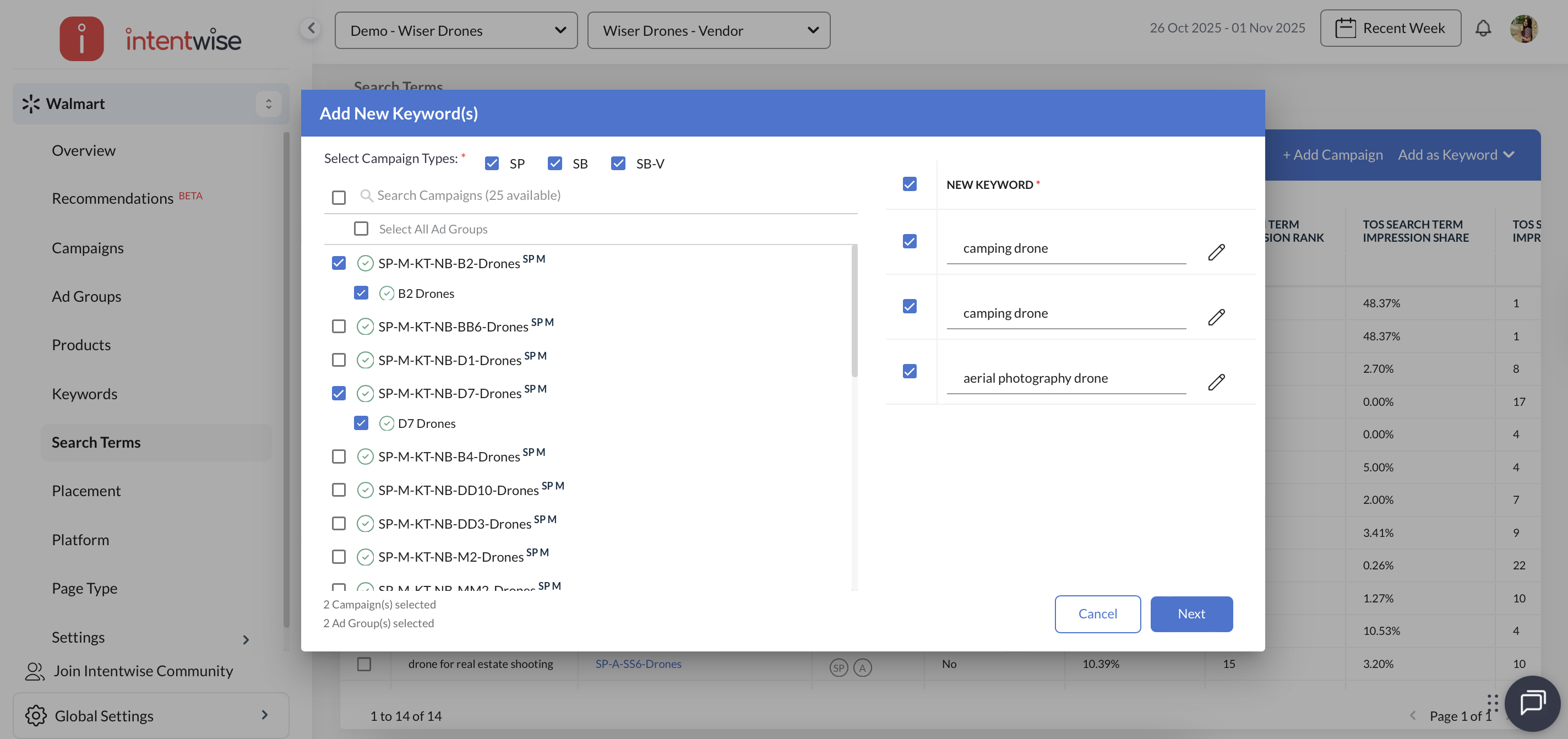
-
Choose Match Type → Default: Exact & Phrase
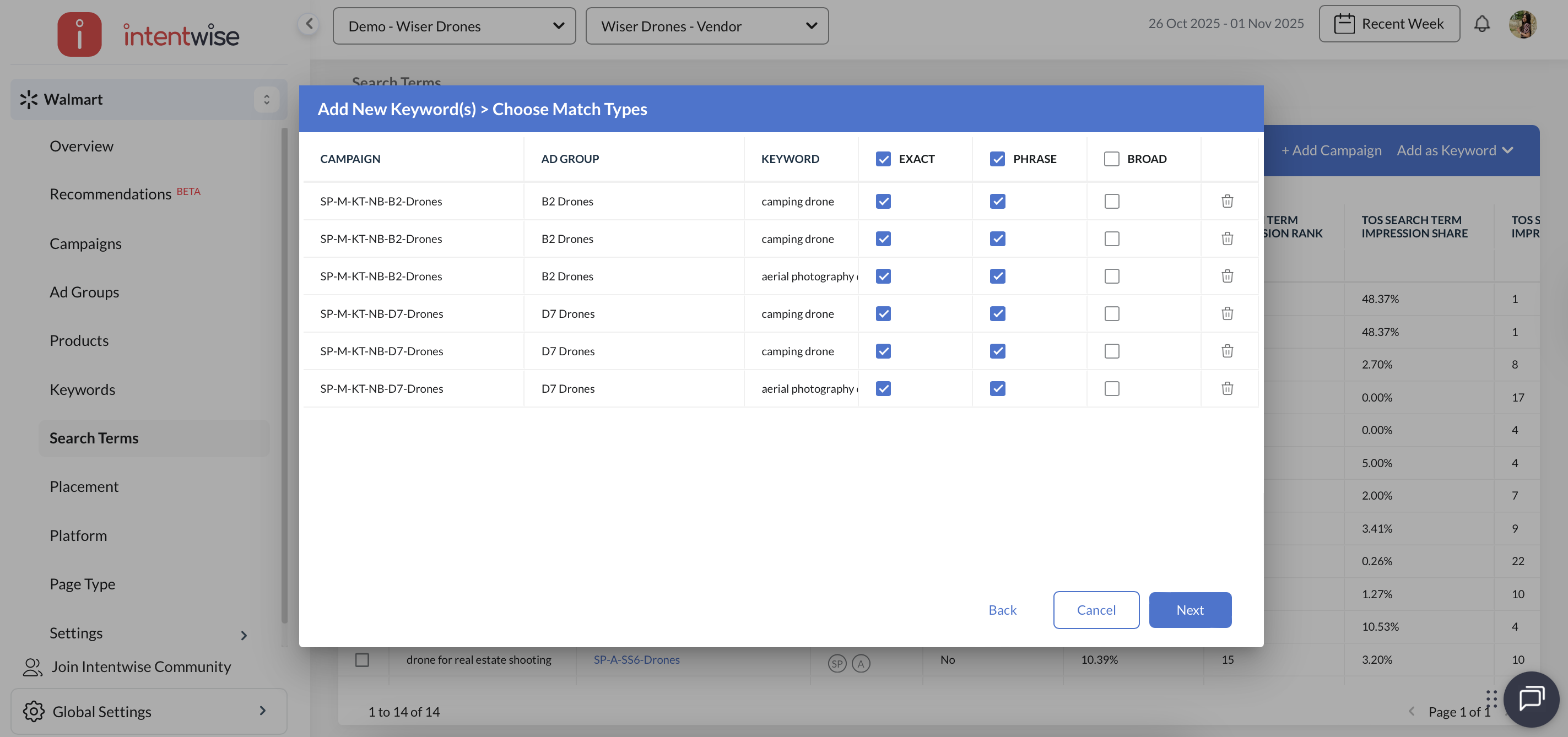
-
Set Bids → Options:
-
Custom Bid
-
Use Avg CPC
-
Increase/Decrease by % or $ amount
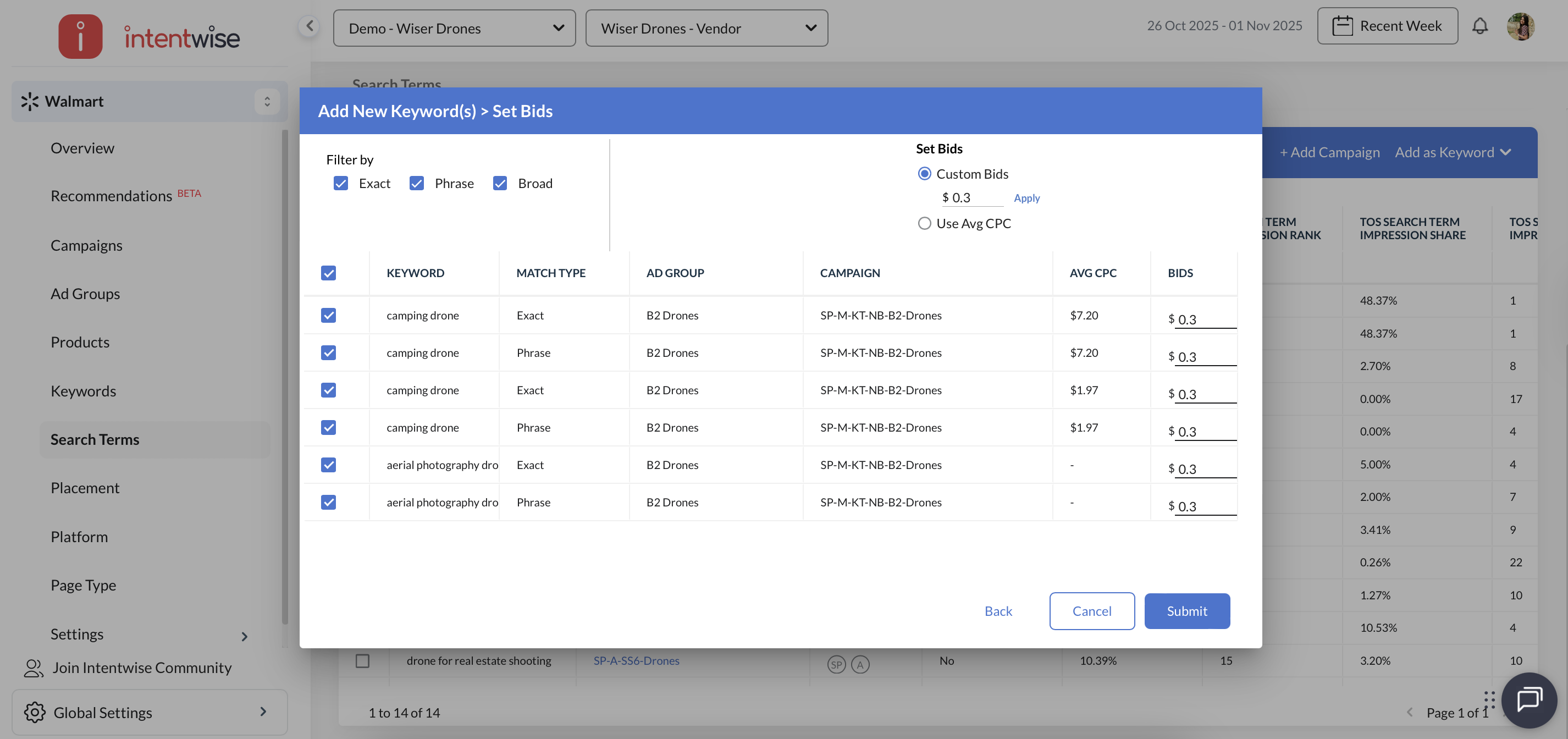
-
-
Submit → See confirmation with number of keywords added, updated status, and download option
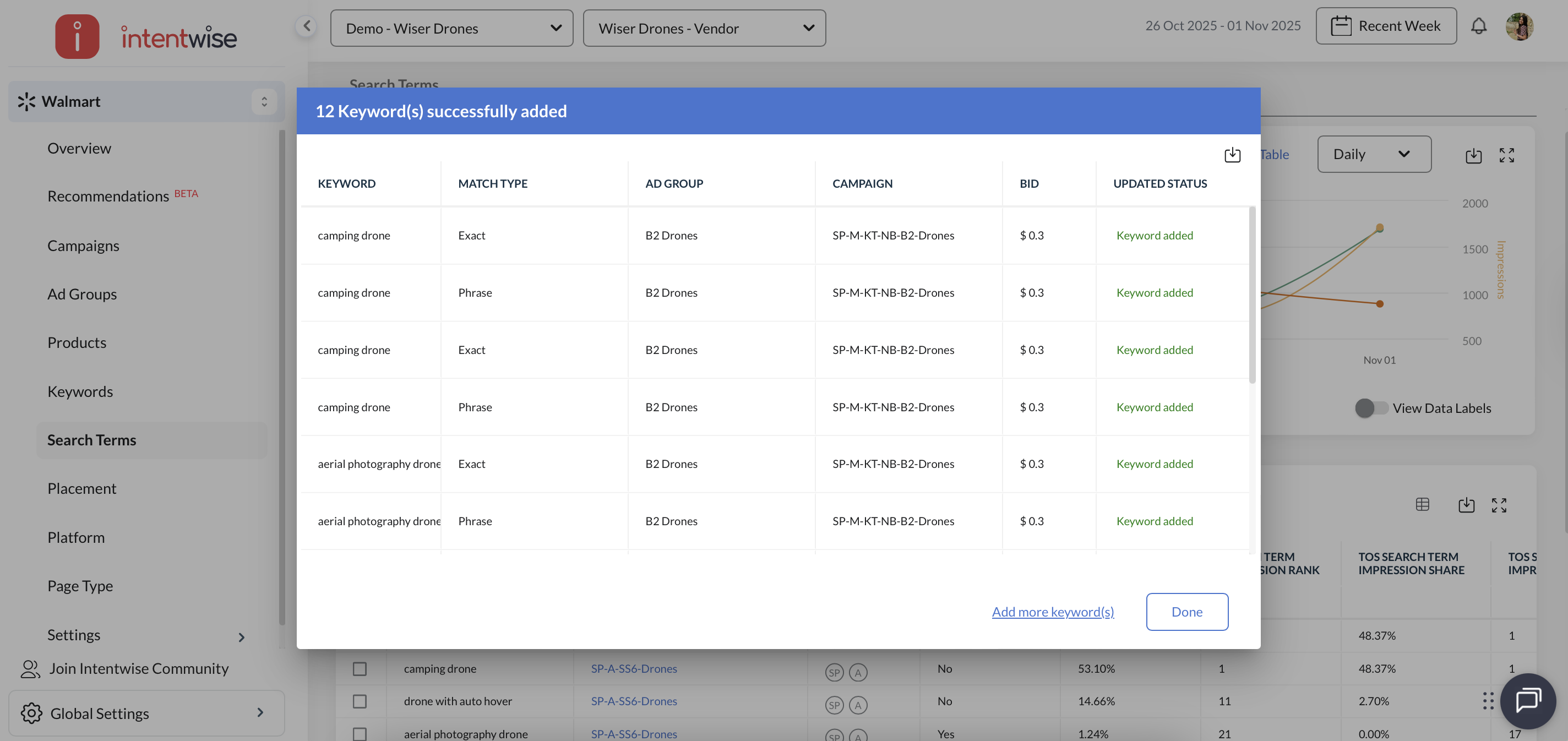
Use Cases
-
Optimize Visibility: Identify low-ranking terms and adjust bids or match types.
-
Scale Performance: Add strong-performing search terms as exact/phrase keywords.
-
Bid Efficiency: Analyze Avg CPC vs. Rank to determine under- or over-bidding.
-
Top-of-Search Strategy: Focus on terms with high TOS rank but low share to expand visibility.
Notes
-
Metrics are API-powered and reflect accurate, real-time performance.
-
Your campaign eligibility and structure may affect which features are visible.
-
Bidding workflows are tracked in Change History.
Frequently Asked Questions (FAQs)
How are impression share and top-of-search impression share calculated?
-
Impression Share = (Actual Impressions / Total Eligible Impressions) × 100
-
Top-of-Search Impression Share = (TOS Impressions / Total Eligible TOS Impressions) × 100
Can I filter by campaign or product?
Yes, filters let you narrow down by campaign, search term, campaign type, date, and more.
Can I edit bids inline?
Yes, bids can be updated inline in the Add Keyword workflow.
What happens if Avg CPC is lower than the minimum bid?
The system will automatically round up to meet minimum bid thresholds.
