Set up domain settings, logos, and email authentication to deliver a consistent, white-labeled brand experience for your clients.
Once you've enabled White Label insights as explained in this article, you'll see the Insights section in the left navigation menu. From here, you can configure white label settings.

White Label Settings
White Label Settings let you personalize the appearance of your dashboards, ensuring a seamless branded experience for your clients. You can configure domain settings, add your company name and support email, authenticate your domain, and upload logos. This article walks you through the setup process step by step. To get started, here’s an overview of the key settings you’ll be working with:
-
Domain Settings: Add your company name, URL, logo, and more.
-
Dashboard Settings: Manage your dashboard appearance.
Domain Settings
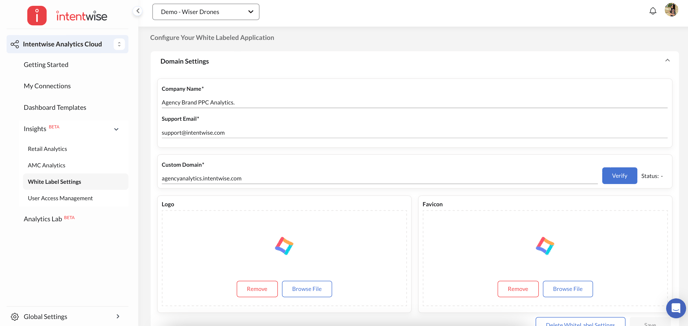
Add domain settings
-
Company name: Add your company name
-
Support email: Add your support email and complete the authentication via email.
.png?width=688&height=311&name=image%20(33).png)
-
You'll receive an email from Amazon with authentication instructions. Follow the steps in the email to verify your support email address:

-
Domain: Add the URL (and verify)
-
Logo and favicon: Add your brand logo and favicon
-
Delete White Label Settings: Clear or delete the white label configuration
Dashboard Settings
Next, manage your dashboards as specified here: Managing White-Labeled Dashboards: Retail & AMC Analytics.
Watch the video


