Read this article to learn how you can identify your brand names on the Amazon website for Share of Voice insights
Finding Your Brand Store Name on Amazon
Your product's content details page displays the brand store name. The example below highlights how to locate it on Amazon:
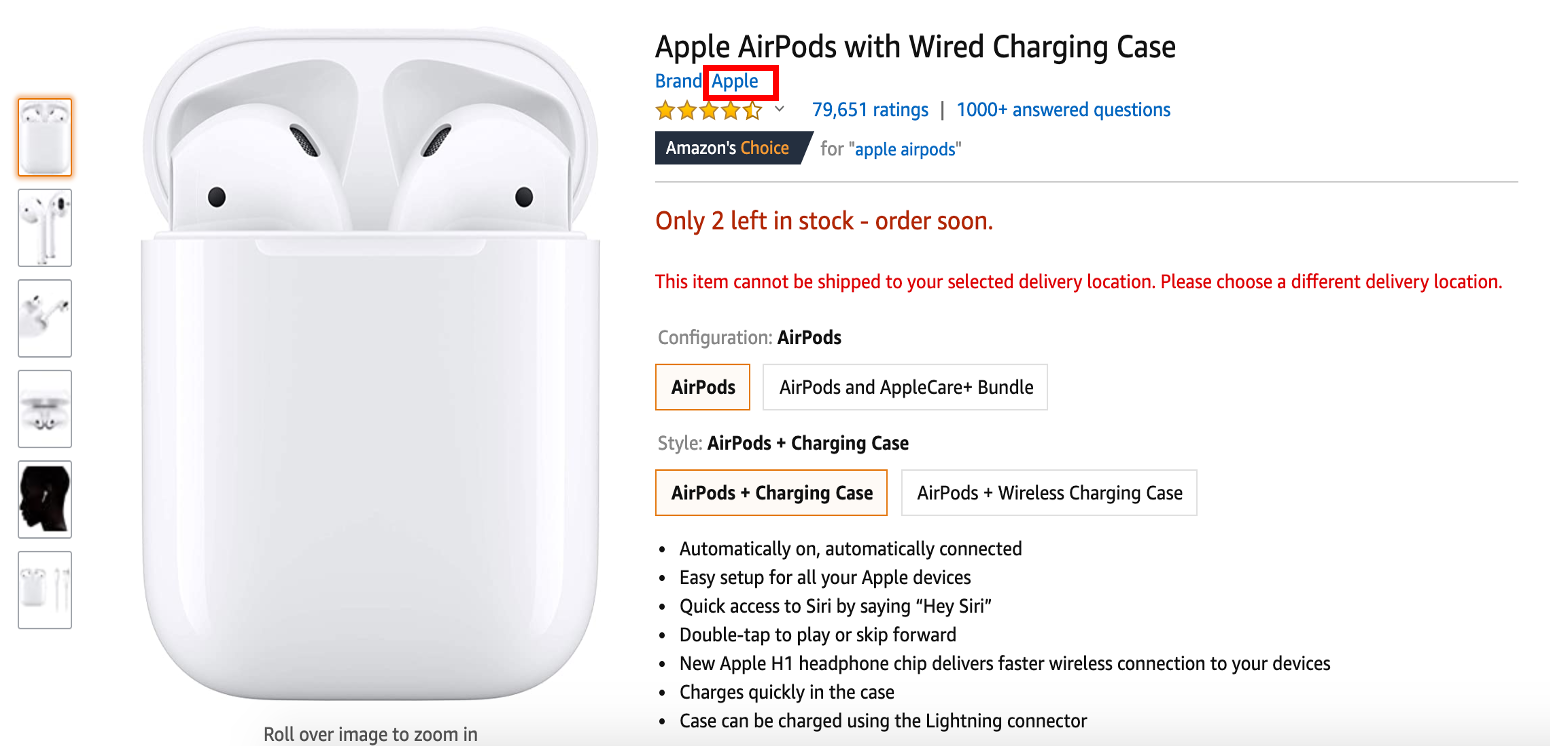
In the image above, "Apple" is the brand store name, highlighted in red. This name helps distinguish your brand from competitors.
If your brand appears as a competitor in the Share of Voice - Insights section, add your brand store name under Settings to ensure accurate tracking. This can be done during the SOV setup on Intentwise.
Adding Your Brand Store Name in Intentwise
To set up your brand store name in Intentwise:
Go to Global Settings > Share of Voice > Brand Store Name

For the entire setup process, refer to this article.
Next Steps: After adding your brand store name, head to the Share of Voice - Insights tab to track your brand’s position in the competitive landscape.
Once you've added your brand store name and visit the SOV - Insights tab:
- Your brand will be highlighted in green in the Competitive Landscape section

- Your brand name will have "Brand" added after it to differentiate it among the top 25 organic rankers and advertisers.

By correctly identifying and adding your brand store name, you can better analyze your market presence and make data-driven decisions. To learn more about Share of Voice - Insights, check this out.
