Read this article to learn about automated rules that help in automating actions to optimize performance
Automated Rules empower advertisers to streamline their campaigns by setting predefined conditions that, when met, trigger specific actions across various levels, including campaigns, keywords, products, and search terms. This automation ensures timely adjustments, enhances efficiency, and maintains consistency in advertising strategies.Setting up Automated Rules
1. Create a New Rule: To set up customized automated rules, click the Automated Rules tab under Settings and then click the + New Rule button on the top right.
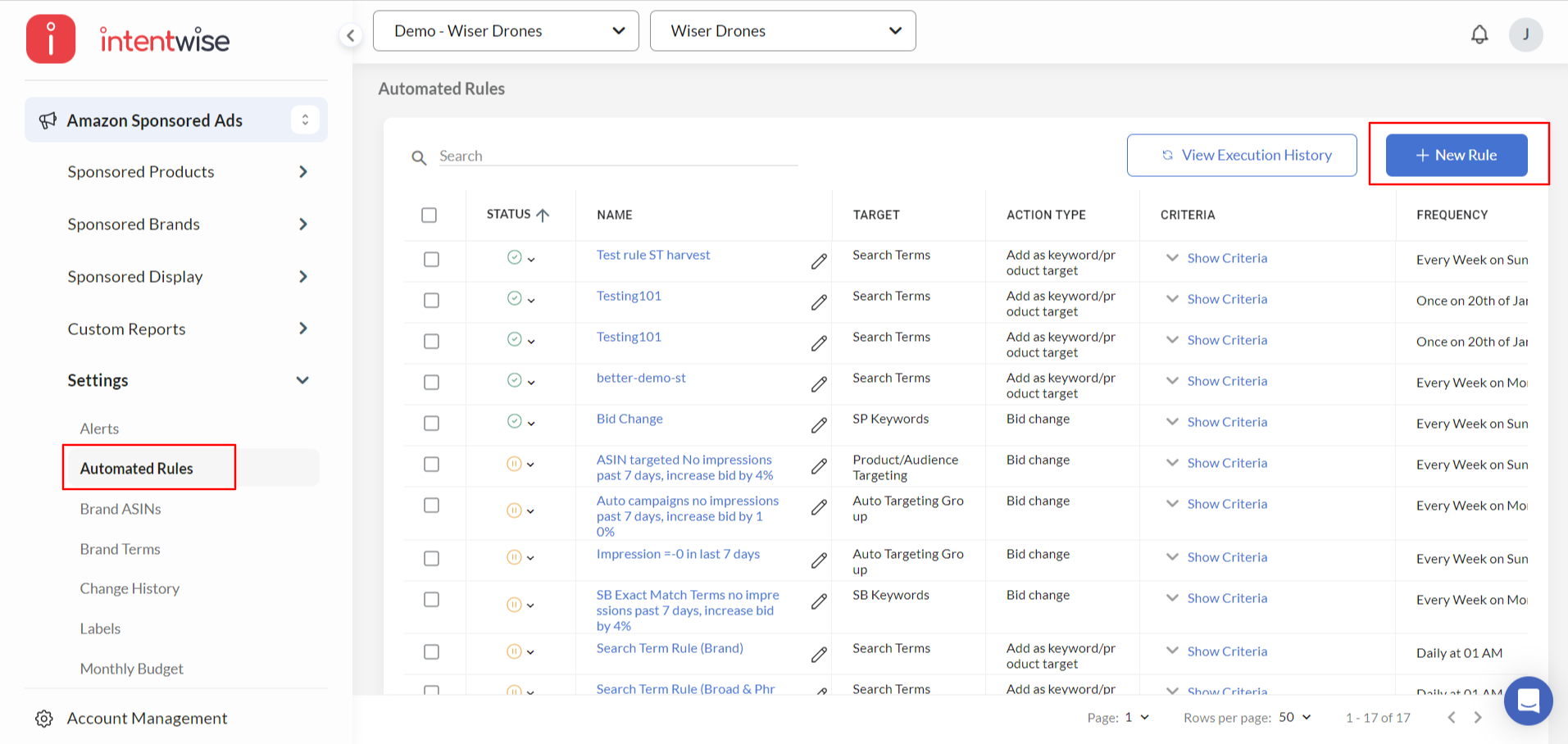
2. Provide a Rule Name: Choose a clear and relevant name for your rule.
3. Choose your Target and Action Type: Select the Target of your choice on which you want to perform an action, and choose the respective action type to begin with.
-
You can choose targets such as Ad groups, All Targets, Auto Targeting Groups, Campaigns, Keywords, Product/Audience Targeting, Products, SP Placement, or Search Terms that meet your criteria, and automate actions like enabling, pausing, or adjusting bids and budgets accordingly.
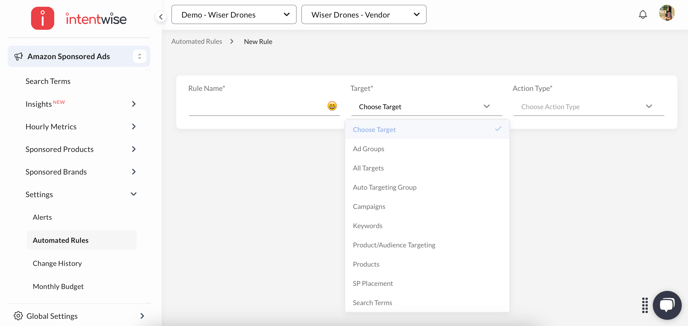
-
Automate adding search terms as keyword/product targeting or as negatives to different campaigns.

4. Define the Criteria: Define your Criteria/Condition for the rule to run (keep in mind that you can add more than one condition). Explore and use the needed filters to set the Criteria for your Rule.
-
E.g.: You can filter out the Targets by ACOS, impressions, Clicks, Orders, and many more metrics available to choose from. For example, you can use the Metric filter option to set the criteria to Target Campaigns with higher ACOS than the set Campaign Target ACOS and Enable/Pause or Change the budget of those campaigns as you see fit.
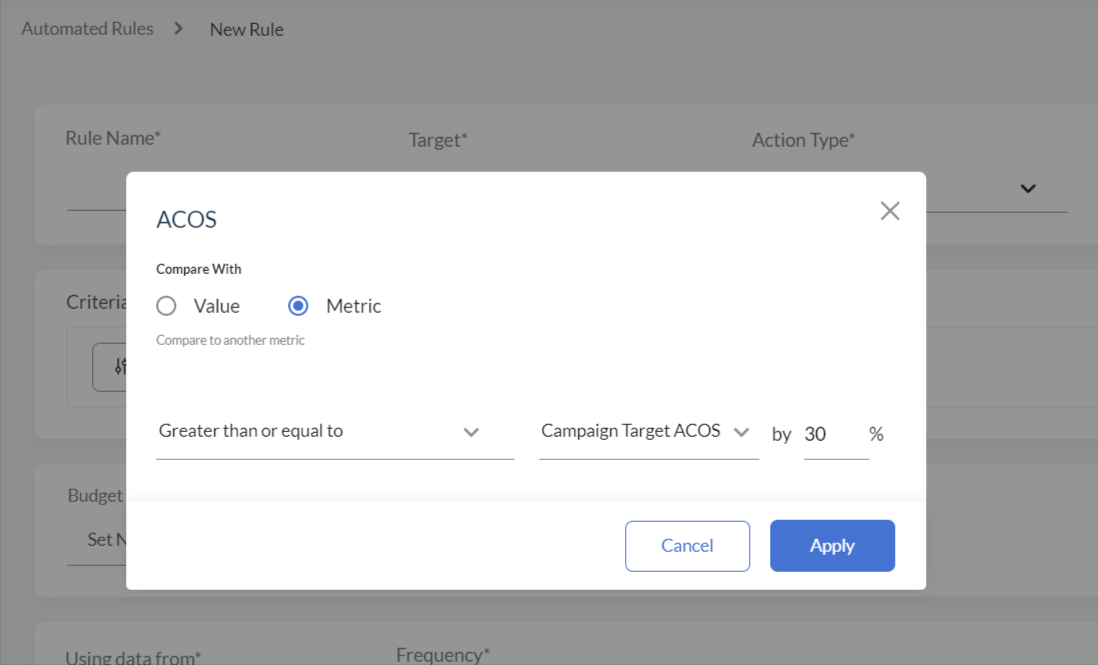
5. Define the Change Type: Choose the action to be performed when the above Criteria/Condition are met. Intentwise will provide different options based on the selected Target and Action Type. 
6. Set your lookback window: Select the date range for the rule to use the data from. You can also exclude past days.
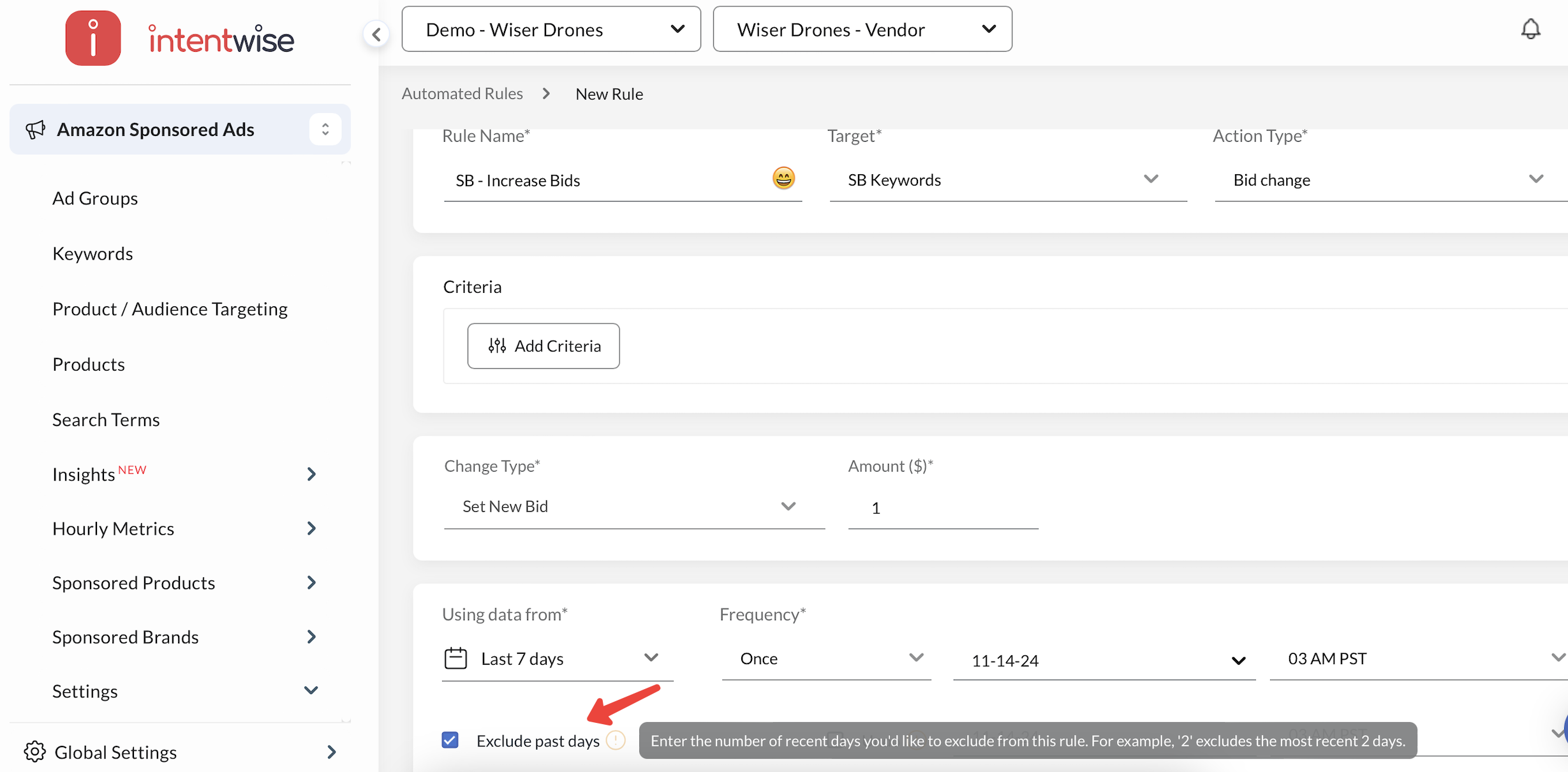
7. Set your Frequency: Select how many times you want to run the rule.
8. Pick the time of day and enable Undo if needed: Choose when you want the rule to run. You also have an option to undo the changes — Undo will automatically reverse changes, restoring original bids or campaign statuses to maintain your long-term strategy.

9. Add Watchers: Add additional team members as watchers if they need to be notified when the rule runs.
10. Save the Rule: Preview the targets that meet the selected criteria before saving, and you’re all set!
Watch the video
Next Steps
- Day Parting: You can set up a rule to accomplish day parting, i.e., keyword bids can be lowered at a specific time of the day and increased during other times. Read more on day parting rules here.
- Search Term Harvesting: Automated rules can be used to harvest profitable search terms or move search terms to other campaigns. You can learn more about it here.
- Email Notifications: Notifications will be sent via email for all rule executions at a frequency of your choosing. Learn how you can customize these notifications by clicking here.
- Best Practices: If you'd like to learn how to make the best out of rules, you might like our article on best practices for rules.
Frequently Asked Questions (FAQs)
How can I copy rules from one account to another?
-
Go to Automated Rules, select the rules you want to copy, and click Copy to Other Accounts.
-
In the next window, choose the target accounts and the rules to be copied, then click Apply.
Important Notes:
-
Copied rules will be in draft status. Make sure to enable them in the target account.
- Account-specific conditions, such as portfolios, campaigns, ad groups, products, and labels, are not copied. Review and adjust the copied rules as needed.
What are the default settings for automated rules in Intentwise?
- A default impression filter of "Impressions > 0" (except for Search term rules).
- Failed rules may be automatically rescheduled if still relevant.
For a complete overview of rule defaults and settings, refer to this: Understanding Intentwise's Automated Rules.
What's included under All Targets?
It covers keywords (for Sponsored Products and Sponsored Brands), auto targets, and product targets.
How can I ensure my rule is working as intended?
We recommend keeping an eye on the execution history the first time the rule runs to make sure it’s working as expected. You can also preview the rule before publishing to see which qualifying targets will be impacted.
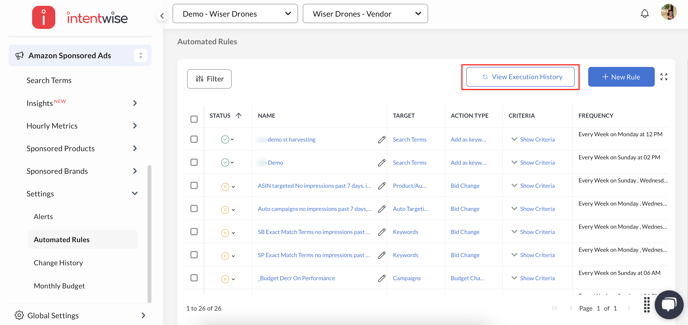
What time zone does Intentwise use when running automated rules?
Automated rules in Intentwise run according to the time zone set at the account level. This means actions like pausing campaigns, adjusting budgets, or changing bids will execute based on the local time zone configured for your account.
Can I create an automated rule in Intentwise based on a product’s Average Selling Price (ASP)?
Currently, automated rules cannot be triggered based on a product's ASP in Intentwise. This is because campaigns often contain multiple products, making it difficult to apply ASP-based logic accurately at the campaign level.
Even if a campaign contains only one ASIN, ASP-triggered automation is not yet supported due to broader platform limitations. However, this feature request has been shared with our product team for future consideration.


